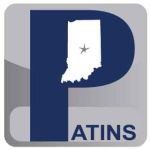Orion TI-84 Plus Talking Graphing Calculator
Verify that the calculator is the current version.
Press 2ND then MEMORY 1, and select #1 About Press ENTER.
Check that the version is 2.55 Orbit Research. If it says 2.22 TX Instruments, or 2.55 TX Instruments, with no mention of Orbit; an upgrade of the firmware is required.
Issue: No audio (calculator with display works)
Solution 1: Press the VOLUME UP (above display left 6 keys, it is the right middle key). Check it with headphones to see if it works that way. If it does, then the speaker isn’t working.
Solution 2: Audio component reset:
Press CTRL and SHIFT simultaneously (keys above display)
Turn unit Off (2ND key then ON)
Press ON key
*If the rechargeable battery that controls speech drops below 10% the unit will not speak.
Solution 3: Check batteries
With the unit plugged in, press PREF (above display) then down arrow to Battery Status. Check to see the percentage or Battery Not Connected.
Remove AAA batteries
Press ON to clear unit
Reinstall same batteries after 5 minutes. If there is still no audio replace the AAA batteries.
It may be necessary to repeat Solutions 1 and 2.
Issue: Calculator and display are not working.
Solution 1: Reset the calculator.
Press 2nd
Press MEMORY 1 (above Enter).
Press the DOWN ARROW to #7 Reset...
Press ENTER
ARROW DOWN to #2 Defaults
Press ENTER to confirm
Press CLEAR
Solution 2: Replace back-up battery
Located above the 4 AAA batteries is a door that requires a screwdriver. Remove cover and replace the button battery.
Complete User's Guide
Press 2ND then MEMORY 1, and select #1 About Press ENTER.
Check that the version is 2.55 Orbit Research. If it says 2.22 TX Instruments, or 2.55 TX Instruments, with no mention of Orbit; an upgrade of the firmware is required.
Issue: No audio (calculator with display works)
Solution 1: Press the VOLUME UP (above display left 6 keys, it is the right middle key). Check it with headphones to see if it works that way. If it does, then the speaker isn’t working.
Solution 2: Audio component reset:
Press CTRL and SHIFT simultaneously (keys above display)
Turn unit Off (2ND key then ON)
Press ON key
*If the rechargeable battery that controls speech drops below 10% the unit will not speak.
Solution 3: Check batteries
With the unit plugged in, press PREF (above display) then down arrow to Battery Status. Check to see the percentage or Battery Not Connected.
Remove AAA batteries
Press ON to clear unit
Reinstall same batteries after 5 minutes. If there is still no audio replace the AAA batteries.
It may be necessary to repeat Solutions 1 and 2.
Issue: Calculator and display are not working.
Solution 1: Reset the calculator.
Press 2nd
Press MEMORY 1 (above Enter).
Press the DOWN ARROW to #7 Reset...
Press ENTER
ARROW DOWN to #2 Defaults
Press ENTER to confirm
Press CLEAR
Solution 2: Replace back-up battery
Located above the 4 AAA batteries is a door that requires a screwdriver. Remove cover and replace the button battery.
Complete User's Guide