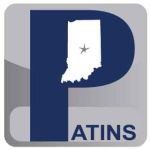ICAM Digital Order Process
Step by Step Directions for the ICAM Order Process
First, login into the Web Ordering System using your secure and agree to the Terms and Conditions, and Login.Click My Account and please update your personal information. Currently you may enter only one address, so for Address Type choose Business and enter the information for the school that you are most closely or frequently affiliated. Save.
Please note that Current User displays your name and assigned role for the displayed School Corporation. If you serve more than one School Corporation, choose from the drop-down menu.
From the menu at left, click Search ICAM. In most cases, an ISBN Search will be the most productive search. If you have the correct student edition ISBN, that is all you need. Leave all other fields blank.
Enter the ISBN and click Submit.
The Search Results page will display the findings. Choose the format that is available and Click Add to Book bag. If the format you require is not available, select Make Special Req.
The Special Order Request page will open and you will enter all fields required indicated by the *. Click Submit. Click Continue if you have submitted the correct student.
Click Drop-Down arrow to choose a location. If desired location is not in list, click Add/Remove and follow instructions. Click Submit.
View your bookbag and check to see that you have chosen the correct Student, Title, Media Type and ISBN.
Note your newly available choices. If you would like to continue ordering items for this same student and location, click Search and repeat the process. There is an option to cancel the order if anything was entered incorrectly.
If you would like to complete your order, click Check Out. You will see that the status is Pending Approval on the right side. You are now ready to logout or place another order.
To review your order, select Review Orders from the left menu.
To choose which orders you would like to review: select Approve Orders
Select the orders you have placed from the following Order Date ranges: select the date range to search i.e. Last 15 days and then Submit
Then select Review at the Submitted Orders Pending/Completed
The Submitted Order Information will be displayed.
You will receive the download link in your email when the order is complete.