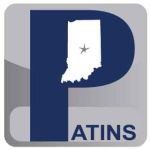ePub and PDF Tools
Chromebook Users:
Clusive - See below under Cloud Based Solution
Dolphin EasyReader is a free app that is available in the Google Play Store. The app will allow you to open ePubs from Google Drive on the Chromebook and offers text to speech.
Read & Write for Google Chrome: ePubs will work with the paid version of Read & Write for Google Chrome. Contact TextHelp for pricing information. If you do not have the paid version, you should request a PDF version of the file from the ICAM.
Snap&Read: If you have Snap&Read from Don Johnston, you can open the PDF from the Snap&Read extension. You can then annotate and use text to speech with the PDF. Don Johnston has created several resources to assist the user in using Snap&Read. There are many videos under the How-To Resources for Chrome Extension tab, including a video on how to open a PDF inside Snap&Read. There is also a PDF showing how to Open and Edit a PDF from Google Classroom as a Student.
Dolphin EasyReader is a free app that is available in the Google Play Store. The app will allow you to open ePubs from Google Drive on the Chromebook and offers text to speech.
Read & Write for Google Chrome: ePubs will work with the paid version of Read & Write for Google Chrome. Contact TextHelp for pricing information. If you do not have the paid version, you should request a PDF version of the file from the ICAM.
Snap&Read: If you have Snap&Read from Don Johnston, you can open the PDF from the Snap&Read extension. You can then annotate and use text to speech with the PDF. Don Johnston has created several resources to assist the user in using Snap&Read. There are many videos under the How-To Resources for Chrome Extension tab, including a video on how to open a PDF inside Snap&Read. There is also a PDF showing how to Open and Edit a PDF from Google Classroom as a Student.
iOS Users:
Books Free App: Using a cloud-based storage solution (Dropbox, Google Drive, etc.) you will transfer the ePub or PDF to your iPad. The ePub will be opened in iBooks for use with the built-in text to speech option.
iOS and Android Users:
EasyReader - This free app will open ePubs and will sync with Bookshare. This app works on iOS and Android.
Voice Dream Reader is an ePub and PDF reader with 200+ voices and 36 languages that can be infinitely customized. It is available in the iTunes Store as a free app, to upgrade to the full version is $79.99. This app works on iOS and Android. The iOS app is available as a loan on an iPad or on your own device.
Voice Dream Reader is an ePub and PDF reader with 200+ voices and 36 languages that can be infinitely customized. It is available in the iTunes Store as a free app, to upgrade to the full version is $79.99. This app works on iOS and Android. The iOS app is available as a loan on an iPad or on your own device.
Mac Users:
iBooks: Using a cloud-based storage solution (Dropbox, Google Drive, etc.) you will transfer the ePub or PDF to iBooks. iBooks has built-in text to speech accessibility options.Microsoft Edge Browser: You can open a PDF using Microsoft Edge by right-clicking on the file and Open With Microsoft Edge. Microsoft Edge has built-in tools that include Read aloud, Draw, Highlight, and Zoom.
Windows Users:
Read & Write for Google Chrome: ePubs will work with the paid version of Read & Write for Google Chrome. Contact TextHelp for pricing information. If you do not have the paid version, you should request a PDF version of the file from the ICAM. Then you can open the PDF in the free version of Texthelp's OrbitNote, this version includes the text to speech option.
Thorium Reader is a free ePub reader for Windows 10, MacOS, and Linux. Thorium contains most features required for ebook reading such as Bookmarks, annotations/highlights, text search, single page scrolling mode, two page layout, navigation using print page breaks, Table of Contents or scroll bar.
Thorium includes many accessibility features. It is fully usable with keyboard alone and supports navigation and reading with popular screen readers like Jaws, NVDA, Narrator, and Voiceover. Other accessibility features include support for high-contrast, customizable font (including dyslexia font), color themes, text size, and Text To Speech (TTS) read aloud.
Thorium Reader is a free ePub reader for Windows 10, MacOS, and Linux. Thorium contains most features required for ebook reading such as Bookmarks, annotations/highlights, text search, single page scrolling mode, two page layout, navigation using print page breaks, Table of Contents or scroll bar.
Thorium includes many accessibility features. It is fully usable with keyboard alone and supports navigation and reading with popular screen readers like Jaws, NVDA, Narrator, and Voiceover. Other accessibility features include support for high-contrast, customizable font (including dyslexia font), color themes, text size, and Text To Speech (TTS) read aloud.
Microsoft Edge Browser: You can open a PDF using Microsoft Edge by right-clicking on the file and Open With Microsoft Edge. Microsoft Edge has built-in tools that include Read aloud, Draw, Highlight, and Zoom.
Cloud Based Solution for all Internet Connected Devices:
Clusive is a free, flexible, adaptive, and customizable digital learning environment. Students can use Clusive to read assigned or free-choice books and articles, build their own personal library, and take advantage of Clusive’s growing public library. Clusive’s goal is to help learners build self-awareness through discovering, choosing, and using preferences that help build learning skills.
All content in Clusive is accessible and can be translated and read aloud. Clusive has built-in text-to-speech that can be customized by choosing reading voice and speed. Users can choose to have entire texts read aloud, or can select words and passages to see and hear translated, or to hear text and other content information (like captions and image descriptions) on a page.
Currently, content added to Clusive must be in EPUB or Microsoft Word format. Bookshare titles can also be incorporated into Clusive.
Currently, content added to Clusive must be in EPUB or Microsoft Word format. Bookshare titles can also be incorporated into Clusive.
Portable ePub Reader Device
Victor Reader Stream 3Please note that sometimes videos and typewritten instructions are not enough. If you are using a device not listed above or if you need further assistance, please contact us. We would be happy to provide any kind of training that you need.