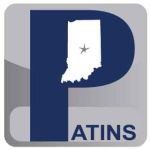PH/LD Student Registration
Registering only students who have a documented print disability.
Please be sure you have the CCC forms, which contain all the information you need to create a student account. You will enter data into all required fields. After you have created the account, attach the CCC forms to the IEP.Log into the Web Ordering System using your secure User name and Password.
Click New PH/LD Student
Review the statement and click I Agree to continue
*School Corporation- drop-down menu will include all corporations associated with the teacher’s login
*Student Number (STN)
*Student Name: First, Last, Middle name not required
*Date of Birth (DOB): use appropriate format as shown
*Gender: choose from drop-down menu
*Grade Level: choose from drop-down menu
*Does student have IEP? Only by checking Yes will you be allowed to proceed
*Date of current IEP? Use appropriate format to enter date; must be within the last 12 months
*Disability Info: must choose one
*Competent Authority confirmation: must check Yes in order to proceed
*Specific Formats info: must check Yes in order to proceed. This means the CCC has determined which accessible formats are appropriate for this student, and those have been clearly documented in the appropriate section of the IEP. You will indicate these in the next section.
*Specify Format #1: choose from drop-down
*Specify Format #2: choose from drop-down
You may need to provide additional notes to the ICAM staff - see Notes Field Help
*You must certify that the information you have entered is accurate and fully documented as described. You must click I Agree in order to continue.
Next you will be able to confirm data for the student you have just entered. If all data is correct, Submit, then return Home.
When a Teacher enters a student, that student must be approved by the DRM. If a DRM enters a student it is approved automatically.
An email will be sent to the DRM notifying them that they have a new student request awaiting approval the next day. The DRM will need to login and click Approve Students. Review student data and then approve the student.